Continuous integration and continuous deployment (CI/CD) are essential facets of modern software development. If you’re working on a Ruby on Rails project, Travis CI can automate your build, test, and deployment processes, streamlining your development workflow. This article will guide you through the steps to configure a CI/CD pipeline using Travis CI for your Ruby on Rails project, ensuring your code remains robust and your deployments seamless.
Setting Up Your Travis CI Account
Before diving into the technical setup, you need to create and configure your Travis CI account. Travis CI integrates seamlessly with GitHub, making it a preferred choice for many developers.
A lire également : The thrill of discovery: choosing the right mystery box
First, navigate to Travis CI and sign up using your GitHub account. Once you’re logged in, you’ll need to authorize Travis CI to access your repositories. This step is crucial as it allows Travis CI to monitor your git push events and trigger builds accordingly.
Next, head to your GitHub repository and enable Travis CI under the repository settings. By doing so, you’re granting Travis CI permission to access your repository, which is a prerequisite for setting up your continuous integration pipeline.
Lire également : What are the steps to set up a centralized syslog server using rsyslog on CentOS?
After setting up your Travis CI account, you can proceed to configure your project. Configuration is done through a special file named .travis.yml, which we’ll cover in detail in the subsequent sections.
Creating and Configuring the .travis.yml File
The .travis.yml file is the cornerstone of your Travis CI setup. This YML file outlines the steps Travis CI will follow to build, test, and deploy your project. Let’s break down each section you need to include.
- Language and Version: Specify the language and version of Ruby you’re using. Example:
language: ruby
rvm:
- 2.7.2
- Environment: Set up any environment variables or services your application needs. This often includes database configurations and other dependencies.
env:
- DB=postgresql
services:
- postgresql
- Before Script: Define any commands that need to run before your test suite. This might include database setup commands.
before_script:
- cp config/database.yml.travis config/database.yml
- psql -c 'create database myapp_test;' -U postgres
- Script: Specify the command to run your test suite. For a Rails app, you might use:
script:
- bundle exec rake db:schema:load
- bundle exec rake
- Deployment: Configure your deployment strategy. Travis CI supports various deployment providers, including Heroku, AWS, and others.
deploy:
provider: heroku
api_key:
secure: "YOUR_API_KEY"
app: your-heroku-app-name
on:
repo: your-github-username/your-repo-name
By configuring the .travis.yml file effectively, you ensure your build and test processes are automated, thereby reducing manual intervention and potential errors.
Automating Your Build and Test Process
Automation is the heart of any CI/CD pipeline. With Travis CI, your project is built and tested every time you push a change to your repository. This section will detail how to automate your build and test processes.
Start by ensuring your project dependencies are correctly specified in the Gemfile. The Gemfile should include all necessary gems like rspec-rails, capybara, and others required for testing. Once your dependencies are set, run bundle install to install them locally.
In your .travis.yml file, ensure you have the correct script to run your test suite. For a standard Rails application, you can use:
script:
- bundle exec rake db:schema:load RAILS_ENV=test
- bundle exec rake spec
Here, bundle exec rake db:schema:load RAILS_ENV=test ensures your test database schema is up-to-date before running tests. Following this, bundle exec rake spec runs your test suite.
Travis CI also supports build matrices, allowing you to test your application across multiple Ruby versions or configurations. For example:
rvm:
- 2.7.2
- 3.0.0
env:
matrix:
- DB=sqlite
- DB=postgresql
This configuration will run tests on both Ruby 2.7.2 and 3.0.0 with SQLite and PostgreSQL databases, ensuring your code is compatible across different environments.
Managing Continuous Deployment
Continuous deployment (CD) ensures that your code changes are automatically deployed to production once they pass all tests. This reduces the time between writing code and delivering it to users, enhancing agility and responsiveness.
To set up continuous deployment, you need to add a deployment section to your .travis.yml file. For deploying to Heroku, it might look like this:
deploy:
provider: heroku
api_key:
secure: "YOUR_API_KEY"
app: your-heroku-app-name
on:
branch: main
In this configuration:
- provider specifies the deployment provider, in this case, Heroku.
- api_key is your Heroku API key, encrypted for security.
- app is the name of your Heroku app.
- on specifies the branch that triggers deployment, typically the
mainbranch.
Additionally, you can configure Travis CI to deploy to multiple environments (e.g., staging and production) by adding multiple deployment sections:
deploy:
- provider: heroku
api_key:
secure: "YOUR_API_KEY"
app: your-staging-app-name
on:
branch: staging
- provider: heroku
api_key:
secure: "YOUR_API_KEY"
app: your-production-app-name
on:
branch: main
This setup ensures code is first deployed to a staging environment for further testing before going live in production.
Monitoring and Maintaining Your CI/CD Pipeline
Once your CI/CD pipeline is set up, it’s crucial to monitor its performance and maintain its configuration to ensure smooth operation. Travis CI provides detailed build logs and insights to help you understand the status of your builds and deployments.
You can view build logs by navigating to the Travis CI dashboard and selecting your repository. Logs are categorized by stages, making it easy to identify and troubleshoot issues. If a build fails, Travis CI sends notifications via email or other integrated tools like Slack, keeping you informed in real time.
Additionally, you should periodically review and update your .travis.yml file to accommodate any changes in your development process or project dependencies. This might include updating Ruby versions, modifying environment variables, or changing deployment configurations.
Incorporating badges in your repository README file can also help monitor your CI/CD pipeline. Travis CI provides badges that display the build status, giving you and your team quick insights into the health of your project. Add the following markdown to your README:
[](https://travis-ci.com/your-username/your-repo)
These badges not only provide visibility but also motivate the team to ensure the project always stays in a healthy state.
Setting up a CI/CD pipeline using Travis CI for a Ruby on Rails project involves several steps, but the benefits of automation are substantial. From configuring your Travis CI account and .travis.yml file to managing your build, test, and deployment processes, each step is crucial in maintaining a robust and efficient development workflow.
By automating repetitive tasks, you free up your team to focus on writing quality code and delivering features faster. Continuous integration ensures that your codebase remains stable, while continuous deployment accelerates your delivery pipeline, bringing value to your users quicker.
In summary, Travis CI is a powerful tool for continuous integration and continuous deployment in Ruby on Rails projects. By following the steps outlined in this article, you can set up a reliable CI/CD pipeline that enhances your software development process, ensuring your project remains robust and your deployments are seamless.
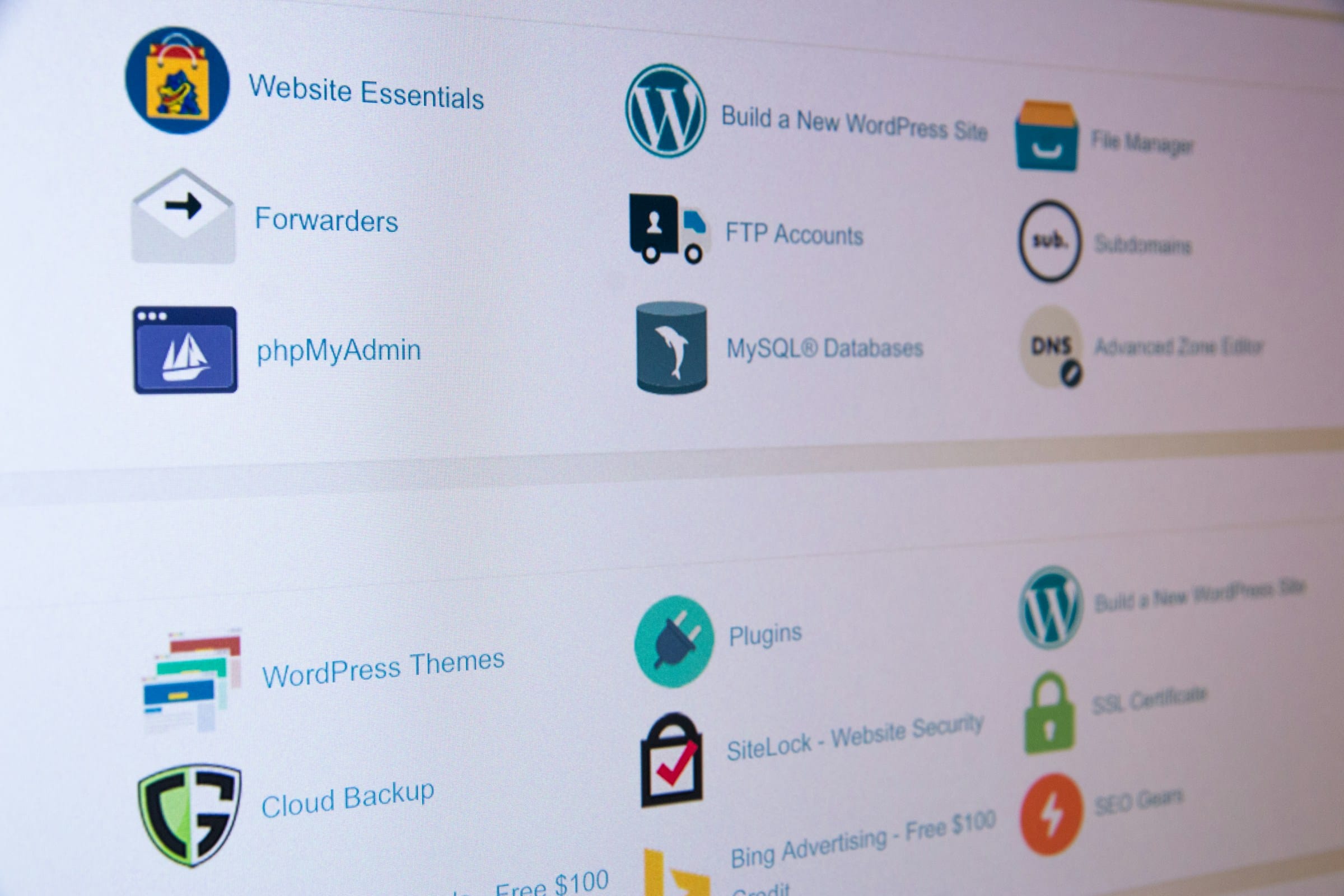
No Responses